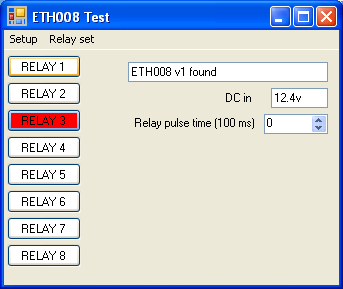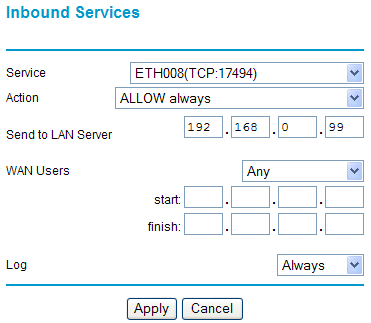ETH008 - 8 relay outputs at 16A
Tutti i prezzi sono IVA inclusa
E' disponibile la nuova versione:
ETH008-B - 8 relay outputs at 16A
Overview
The ETH008 provides eight volt free contact relay outputs with a current rating of up to 16Amp each. The module is powered from a 12vdc supply which can be regulated or unregulated. The DC input jack is 2.1mm with positive core polarity, DC supplies are required to supply at least 500mA at 12vdc. The relays are SPCO (Single Pole Change Over) types. The normally open, normally closed and common pins are all available on the screw terminals. The ETH008 is fully compatible with the ETH-RLY16 and includes the legacy ETH-RLY16 command set.
The ETH008 has additional features over the ETH-RLY16:
1. Full Factory Reset, all ETH008 firmware and settings can be reset to the original state.
2. Firmware updates, firmware in the ETH008 is fully updateable by re-flashing the board with our custom windows program. This will be made available in the event of feature updates.
3. New Command Format, the new command format allows for consistent compatibility with future boards. New commands now allow for pulsed control of relays from 100mS to 25.5 seconds.
4. TCP/IP Password Protection, it is now possible to set a password for TCP/IP protection. This is independent of the configuration password.
Operating Temperature
-40C to +70C
LED Indication
The ETH008 provides a red LED mounted immediately next to each relay to indicate whether it is in a powered state (LED on), there is also two LED's mounted in the Ethernet connector which will flash with Ethernet traffic. Finally there is green power LED just above the processor.
Datasheet
Relay Power Rating
If the contact load voltage and current of the relay are in the region enclosed by the solid and dotted lines in the figure below, the relay can perform stable switching operation. If the relay is used at a voltage or current exceeding this region, the life of the contacts may be significantly shortened.
| load type | Typical applications | Rating | Max DC load capacity
|
| AC1 | Non inductive or slightly inductive loads |
16A @ 250V AC | |
| AC15 | Control of electromagnetic load (>72VA) |
3A @ 120V AC 1.5A @ 240V AC |
|
| AC3 | Control of motor | 750W | |
| DC1 | Non inductive or slightly inductive loads |
16A @ 24V DC | |
| DC13 | Control of electromagnetic loads |
0.22A @ 120V DC 0.1A @ 250V DC |
A full datasheet for the relays used on the ETH008 is here: HF115FD datasheet
First Test
Having plugged in your 12vdc power supply and Ethernet connection, start up your web browser and type http://eth008 into the address bar, please note this only works in windows. You will be prompted for a password as shown below:
|
|
The default login is: Username: admin Password: password The ability to change these settings is shown in the configuration section |
You should now see the following web page:

This web page will allow you to switch the relays on and off by clicking the relay buttons (the red/gray circles). It also contains a link to this technical documentation page.
Configuration
By clicking the configuration link it's possible to configure the ETH008 IP address and subnet mask together with the ability to set a password for entry to control screens. The ETH008 now also offers the option to set a password that will be required to change any of the relay states using TCP IP commands, this is explained in the TCP/IP password section.
All settings are saved to memory so be careful to remember the username and password! Default password settings are shown in the picture below.

Factory Reset
Should it be necessary to reset the ETH008 to its shipped condition then the end two contacts of PL2 (the row of 5 holes near the large chip) on the side nearest the Ethernet connection must be shorted together at board power up. The green LED should then flash as the settings are reset, please wait until the LED finishes flashing and do not remove power during this period.
Firmware Updates
The ETH008 is fully updateable by re-flashing the board using our custom windows program. This will be made available in the event of feature updates.
ETH008 Command Set
The ETH008 has a new and enhanced command set designed to provide consistent expansion and new features. They are sent over TCP/IP on port 17494 (0x4456). This is the default port, it can be changed in the configuration settings.
| Command |
Action |
|
| dec | hex | |
| 16 | 10 | Get Module Info, returns 3 bytes. Module Id (19 for ETH008), Hardware version, Firmware version. |
| 32 | 20 | Digital active - follow with 1-8 to set relay on, then a time for pulsed output from 1-255 (100ms resolution) or 0 for permanent |
| 33 | 21 | Digital inactive - follow with 1-8 to turn relay off, then a time for pulsed output from 1-255 (100ms resolution) or 0 for permanent |
| 35 | 23 | Digital set outputs - the next single byte will set all relays states, All on = 255 (11111111) All off = 0 |
| 36 | 24 | Digital get outputs - sends a single byte back to the controller, bit high meaning the corresponding relay is powered |
| 119 | 77 | Get serial number - Returns the unique 6 byte MAC address of the module. |
| 120 | 78 | Get Volts - returns relay supply voltage as byte, 125 being 12.5V DC |
| 121 | 79 | Password entry - see TCP/IP password |
| 122 | 7A | Get unlock time - see section below |
| 123 | 7B | Log out - immediately re-enables TCP/IP password protection |
Digital Active/Inactive
This is a 3 byte command:
The first byte is the command, 32 (active means on) or 33 (inactive).
Second byte is the relay number (1-8).
Third byte is the on time. Set this to zero for un-timed operation, or 1-255 for a pulse in 100mS intervals (100mS to 25.5 seconds).
For example:
0x20 - turn the relay on command
0x03 - relay 3
0x32 (50) - 5 seconds (50 * 100ms)
Note - All bytes in a command must be sent in one TCP/IP packet .
TCP/IP Password
If this option is enabled in the http configuration page then a password will be required to be entered before relay states can be changed. In the following example the password was set to "apple":
0x79 - 1st byte in frame sent to ETH008 to indicate password entry
'a' (0x61) - 2nd byte in frame (ASCII hex equivalent in brackets, full table is available at http://www.asciitable.com/)
'p' (0x70) - 3rd byte in frame
'p' (0x70) - 4th byte in frame
'l' (0x6C) - 5th byte in frame
'e' (0x65) - 6th byte in frame
These 6 bytes are then transmitted in the same transaction to the ETH008 and if the password is correct then 1 will transmitted back, a failure will send 2.
The board will now accept changes from the device that entered the password. If communication becomes idle for more than 30 seconds then the password protection is re-enabled. There is also a log-out command of 0x7B to enable the protection immediately.
Get Unlock Time
Returns TCP/IP password protection status:
0 - password protection is enabled and password entry is required before changes can be made
1 to 30 - seconds until TCP/IP password protection is re-enabled. All authorised commands set the timer back to 30 seconds (including this one).
255 - TCP/IP password is not enabled.
TCP/IP Legacy Commands
The ETH008 supports the full legacy ETH-RLY16 command set.
IP Addresses & DHCP Servers
The easiest way to use the ETH008 is to connect it to a network with a DHCP server. In this case the ETH002 will have its IP address assigned automatically by the DHCP server.
If there is no DHCP server on the network, then a fixed IP address of 192.168.0.200 is used. To control the ETH008 using this fixed IP address your computer MUST be on the same subnet.
The next step is to set your computers IP address to 192.168.0.x where x is in the range of 1 to 255 but not 200 (the ETH008 is there!) or any other used IP addresses on the network.
The subnet mask dictates what IP addresses the PC can communicate with, we set this to 255.255.255.0 so the PC can talk to any module with an IP address of 192.168.0.x
The default gateway is likely to be the IP address that the internet connection is located at and the DNS server can be either your router address or google provide a DNS service at 8.8.8.8..
|
Test program and example source code
To get the ETH008 up and running in the minimum amount of time we have put together an example program to demonstrate the functionality of the module. We provide the full source code for this program. You may examine this code to see how it works or use it as a starting point for your own application.

Visual studio express C# examples
The test program is available as Visual C# express ready built installation files here, or as Visual C# express project with source files here.
Visual studio express is provided free from Microsoft: http://www.microsoft.com/exPress/download/
Access from the Internet
The ETH008 can be controlled over the internet almost as easily as on your local network. Your network will most likely be connected to the internet with a broadband router. This will provide NAT (Network Address Translation) and Firewall services. To access the ETH008 from the internet you will need to open up port 17494 (0x4456) to allow incoming TCP connections. Be careful not to open up any other ports. There are a wide variety of routers and we cannot give details for all of them. If in doubt ask your system administrator for assistance. The following shows how to open up a port on a Netgear DG834 router.

After logging on to your routers setup page, the first thing to do is create a new service. Click on the "Services" menu then "Add Custom Service". Enter a name for the service, select TCP and enter the ETH008's port address for both the start and finish ports. Click "Apply".

Now go to the "Firewall Rules" menu and click "Add" in the Inbound services section. Select the ETH008 service and ALLOW always. The "Send to LAN Server" IP address is the ETH008's IP address, 192.168.0.99 in the example above but check what it is on your network. Click "Apply" and that's it. The ETH008 is now accessible over the internet. Before you close the routers setup pages, go to the "Router Status" menu and make a note of its ADSL port IP address. This is the routers internet facing IP address.

To test this you will need a computer that has its own internet connection and is NOT connected to the same network as the ETH008. Download and run the test program above and select Custom IP. In the pop-up box enter your routers internet facing IP address. Click on "Try IP" and it will connect you to the ETH008 just as if it were on your own network.
Android & iPhone Apps.
We have a free app IO network available for Android and iPhone to remotely control your relays, download from Google Play or iTunes. Search for "Devantech" and you will find the app.
Board dimensions